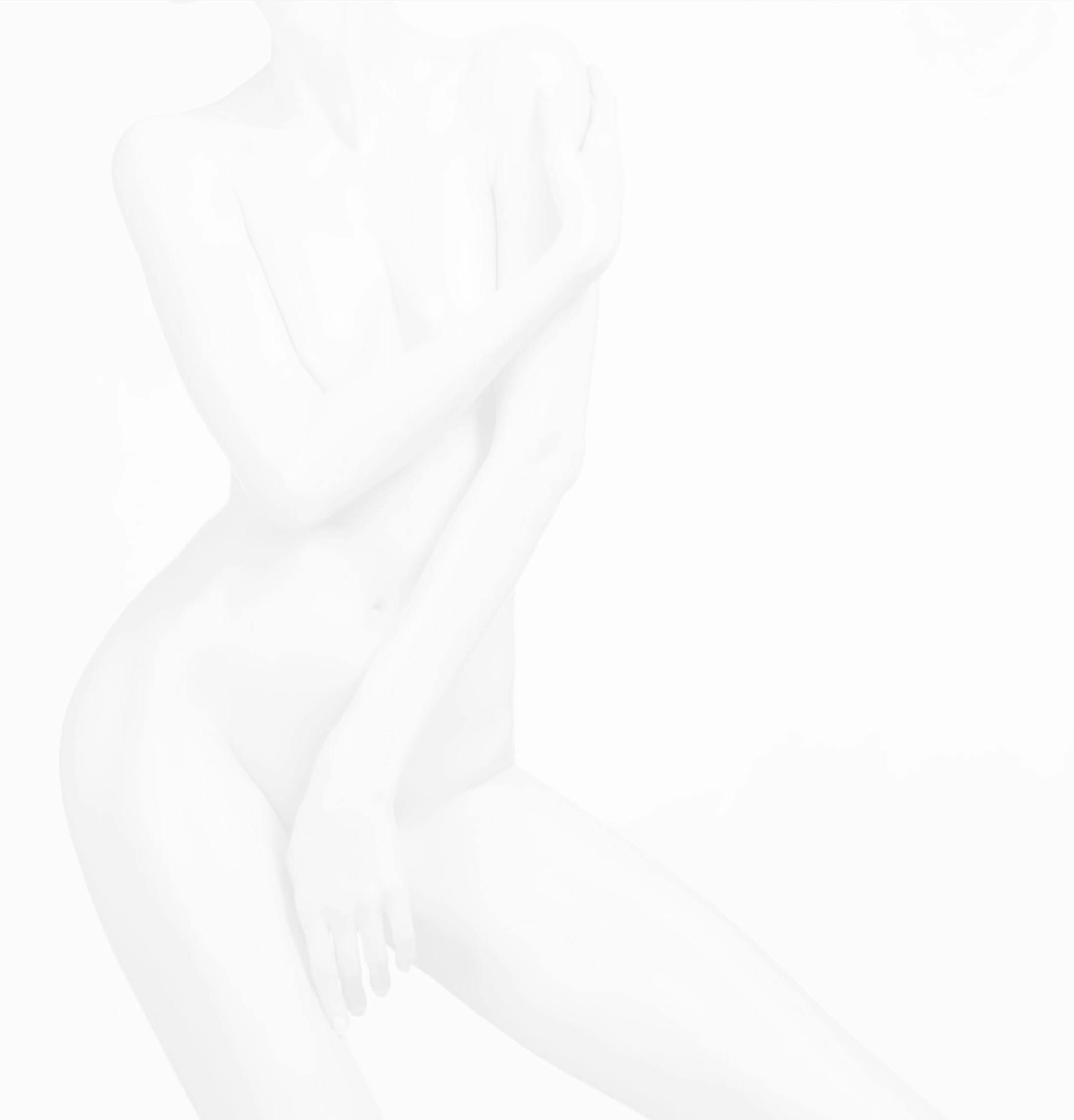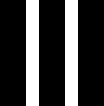20
May

Perception Drift in Aesthetic Medicine: Maintaining Natural Results with Filler and Sculptra
At our medspa, our goal is simple: to enhance and correct—not to change—your natural features. Whether we're using hyaluronic acid fillers like Juvederm® or Restylane®, or collagen stimulators like Sculptra®, every treatment we offer is designed to s...
View MoreCategory: Patient Education
17
Mar

Sunscreen: Your Best Defense Against Aging Skin and Skin Cancer
Sunscreen isn't just a summer essential—it’s a year-round necessity. While many people only apply SPF on sunny days, UV rays are constantly present, even when it's cloudy or cold. Over time, unprotected exposure can lead to premature aging, hyperpigmentation, an...
View MoreCategory: Patient Education
30
Jan

The Egrari Edit | Get the Best out of Your Skincare
Your Egrari Edit Skincare GuideWelcome to the Egrari Edit subscription box! This guide is your key to making the most of your carefully curated skincare routine. Consistency is the foundation of great skin, but the order in which you apply your products is just as important. Usi...
View MoreCategory: Patient Education
09
Jan

Birthday Botox
Botox for Your BirthdayGet 10 units of Botox (or the Dysport equivalent) for free! You must get a minimum of 25 units to useRedeem Birthday Botox up to 14 days before and 3 months after your birthday. Offer redeemable with nurse injectors onlyYou must pay for any additional u...
View MoreCategory: Events and Specials
30
Dec

Skin Rehab | New Year’s Eve Party Skin Recovery Guide
New Year's Eve parties are all fun and games—until you wake up and your skin looks as tired as you feel. Alcohol, while great for celebrations, isn’t so great for your skin and body. It dehydrates, dulls, and leaves you with puffiness and redness. But don’...
View MoreCategory: Patient Education
13
Dec

The Science Behind Halo Laser | What Sets it Apart From Other Lasers?
The Halo Laser by Sciton is a unique hybrid fractional laser treatment that delivers impressive results. This cutting-edge technology combines two types of laser wavelengths, providing a unique solution for a variety of skin concerns. Whether you're seeking to correct sun d...
View MoreCategory: Patient Education
29
Aug

The Ultimate Guide to Chemical Peels: What They Are and Which One is Right for You
Chemical peels are a popular and effective way to improve skin texture, tone, and overall appearance. With so many chemical peels available, it can be challenging to know which one is right for you. In this blog, we'll explore the different types of chemical peels, their be...
View MoreCategory: Patient Education
22
Aug
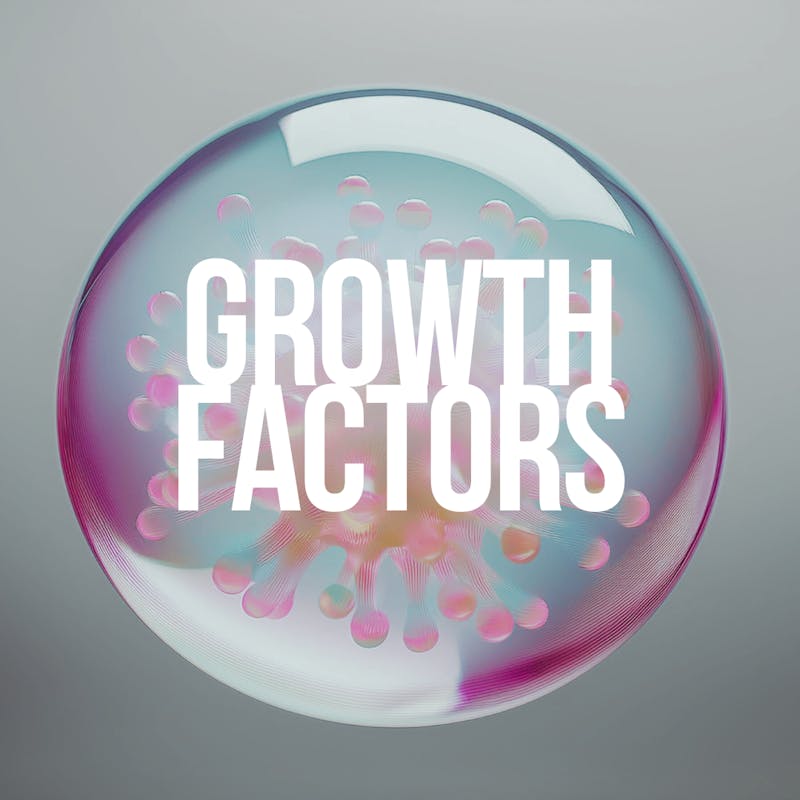
Growth Factors | Benefits and Differences in Exosomes, PRF, PRP, and Other Solutions
In the ever-evolving field of aesthetic treatments, using growth factors has become a cornerstone for enhancing skin rejuvenation and promoting healing. Whether you're undergoing microneedling, facial rejuvenation, or other advanced skin therapies, understanding the differences b...
View MoreCategory: Patient Education
09
Aug
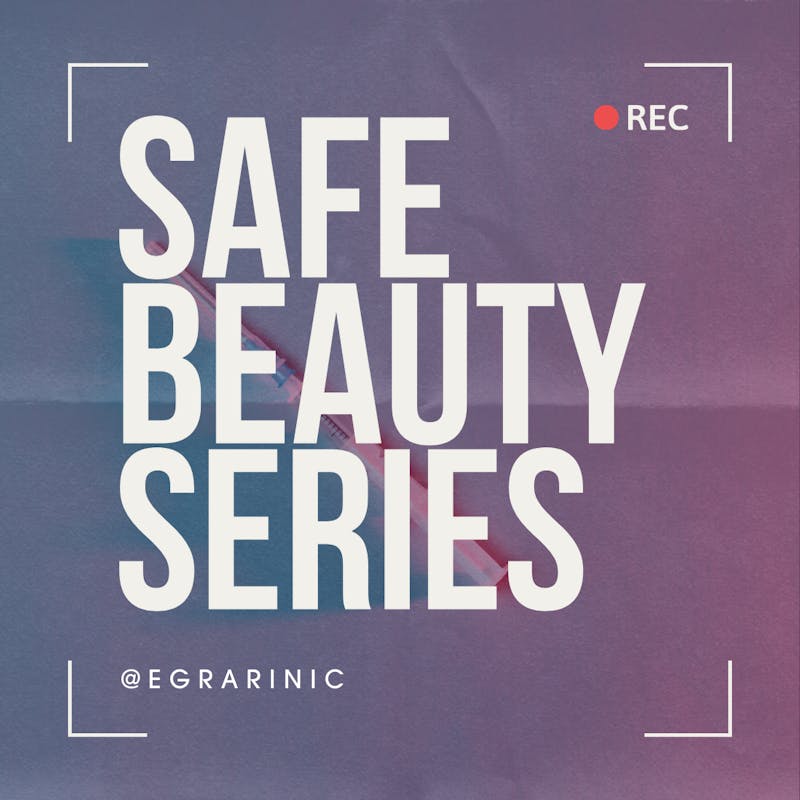
Safe Beauty | The Importance of Safety in Aesthetic Treatments
Aesthetic treatments have surged in popularity, offering individuals the opportunity to enhance their appearance with non-invasive or minimally invasive procedures. However, the rise in demand has also led to a concerning increase in unsafe practices. Ensuring safety in aesthetic...
View MoreCategory: Patient Education
08
Aug

How to Avoid Counterfeit Botox (Fauxtox): A Comprehensive Guide
In the world of aesthetic enhancements, Botox stands as a popular choice for those looking to reduce the appearance of wrinkles and fine lines. However, with its rising popularity, the market has seen an influx of counterfeit Botox, often referred to as "Fauxtox. " Using counterfe...
View MoreCategory: Patient Education